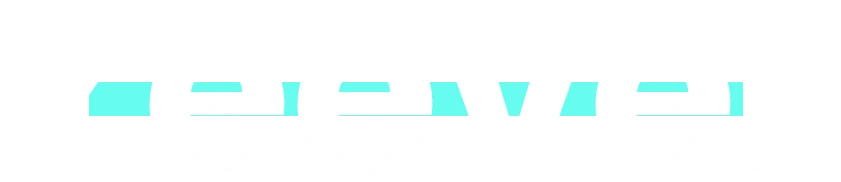Let’s talk about setting up a shoutout command for Twitch using StreamElements that displays the game and a link to the stream person shouted out.
Building the Shoutout Command
I’ll assume you’re already logged into StreamElements, have connected your Twitch account, and have given StreamElements mod permissions. If not, check out this guide to setting up StreamElements Chatbot.
In the left-hand navigation, choose chatbot and then chat commands.

Choose the custom commands tab
and click the “add new command” button.

Set the command you want to use, most people use !so.
Set the user level to Moderator or VIP, depending on who you want to be able to run shoutouts. I set mine to VIP. Technically you can set this to everyone if you wish but that’s a bad idea.
For the response, use a variation of this string:
Go show ${1} some love, they last played ${game ${1}} at https://twitch.tv/${channel ${1}}You’ll want to keep the ${1} stuff, the ${game ${1}} and the link at the end all there, but just change the text itself to your liking.
Now, click Activate Command, and make sure the command is enabled and you should be good to go!
Testing the Command
To test, go into chat and type !so @phlare_bot. I generally advise people to build commands that require a target to use the @ instead of requiring people to type in the name manually. This way, once you type the @ in Twitch chat, the UI will help you autocomplete and you can make fewer mistakes.
Anyway, you’ll see the message from StreamElements pop up, the name of the category they last streamed if applicable, and then a link to their chat.